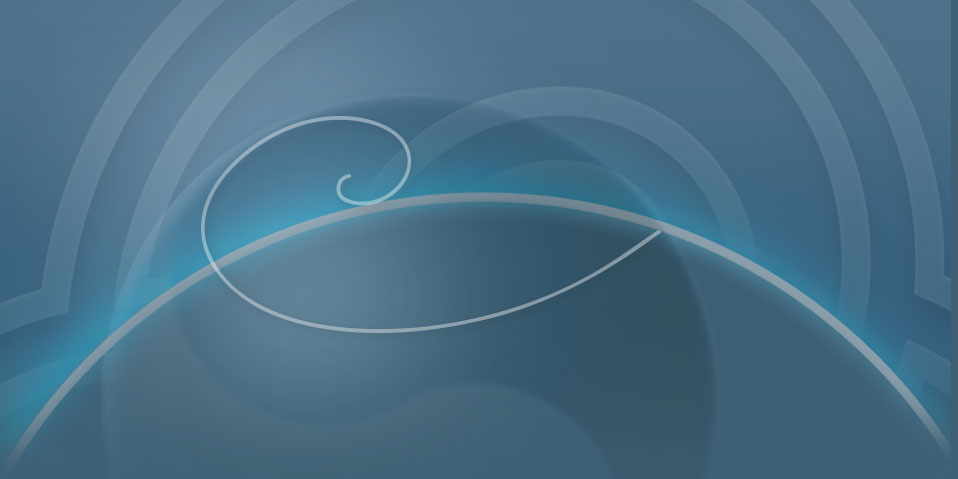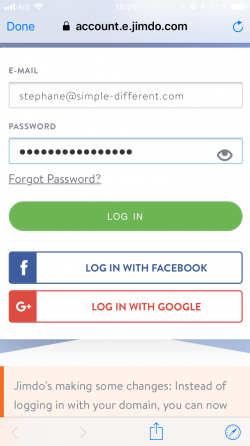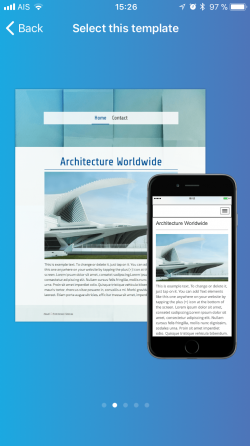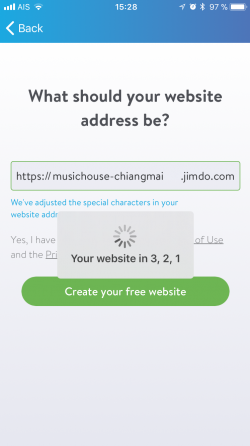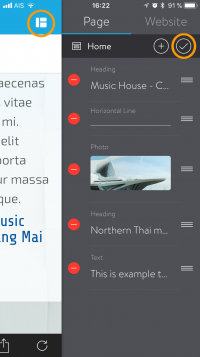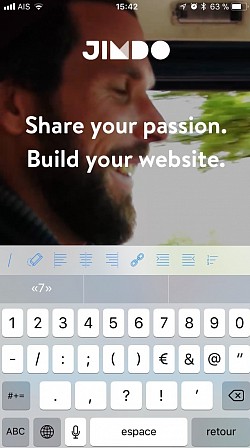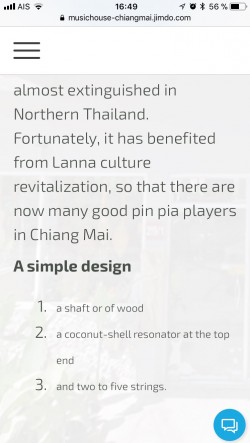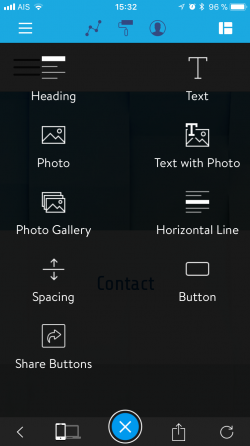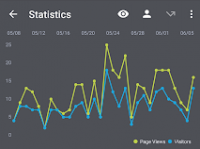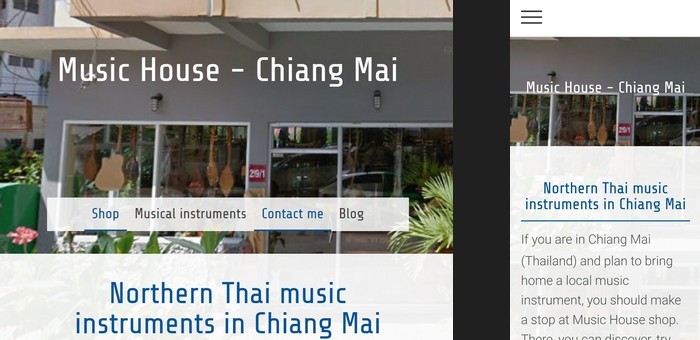Jimdo Creator review
Jimdo Creator ★★★☆☆
• A good solution if you need both a blog and a website.
• Be ready to get to a computer to upgrade.
Version we tested: 3.17.2 (free)
Compatibility: iOS 9.0+ iPhone, iPad.
Also available on computers and Android devices.
Registration
Creating an account on Jimdo is a piece of cake. You just need to input your email address and a password. You can also register with your Facebook or Google account.
Website initialization
You can then log in, select a template, and set a xxx.jimdo.com address for your website. This last step is the more time-consuming, as many addresses are already reserved.
Note:
The mobile versions of the templates look all the same to me.
Exploration
The template is displayed on the iPhone and you can tap on texts to change them. For structural changes, you must open the right-hand menu with the top-right icon.
There, on the Page tab, you can add, move or delete pieces of content of the current page. (When you are done, don't forget to type on the ✓ icon to apply your changes.)
On the Website tab, you can add a title and a logo for your website. They will appear on all pages.
Building a complete website
Once you have understood that the left-hand menu is for pages while the right-hand menu is for the inner content of the current page, you will probably find that Jimdo app is easy to use.
However, if you want to build your website only from your iPhone, be ready to go over some hurdles:
• Unexpected force log out (on average once every hour).
• Ill-formatted lists: for some reason, the size of font in an ordered list is much smaller than the rest of the text.
• To insert a YouTube video, you will need this little trick:
1. Open the video in YouTube app, take a screenshot and get the share link of this video.
2. Then, go back to Jimdo editor and add a Photo element.
3. Instead of a photo, insert the screenshot of the video, and then put the link on this picture so that the video can be played when visitors tap on the screenshot.
• If you select a part of a text to make a link, make sure that you select at most 1 line of text, as links cannot be put on a chunk of text that i son several lines. Be aware that the only way to remove an hypertext link is to delete the underlined text and to type it again.
Evaluation
Ease of use
★★★★★
Jimdo app has a sleek design and is easy to use. People who like to swipe rightward and leftward can open the side menus this way. People who prefer to tap can open the same menus with the top corners icons. As the number of options in each menu is quite limited, this app is easy to learn.
Features
★★★☆☆
As shown on the right-hand screenshot above, the diversity of contents you can put on your website is below par. For example, it is not possible to get a layout having a short text on the left with a picture on the right-hand side to illustrate it.
You may find some tricks to overcome some of the limitations (see above the trick about video inserting), but these are just workaround for missing features.
important point, If you edit your website on an Android device or a computer, you do not "break" anything. For example, you can insert a YouTube video from your Android device or computer, and then view it from you iPhone Jimdo app (the video player is difficult to stop actually).
A blog editor is integrated into the app, so Jimdo is definitely a good platform if you need both a website and a blog.
On paid plans, you can track the performance of your website, either with in-app statistics (page views and visitors line charts) or with Google Analytics.
Clarity
★★★★☆
3 levels of contents appear clearly when working with Jimdo app :
- Page level on the left-side menu
- Element (i.e. content block) level on the right-hand menu
- Raw content (e.g. text, image...) on the main part of the screen
This breakdown really helps organizing ideas into a multipage website.
When working with Jimdo app, you continuously a editable preview of your website, so that you get a good sense of the progress of your work.
In their Support Center, Jimdo team provides many insights on how to build a good website, but most of them take for granted that you are editing your website on a computer and do not take into account the limitations of the iPhone app. Jimdo team also regularly post interesting articles on a blog (and you can subscribe to their newsletter to keep you informed). Jimdo blog really helps you bring up your skills to the next level.
Design
★★★☆☆
Jimdo-generated websites look nice on mobile devices, but on a 1080p computer display, text font sizes are just too big.
Lightness
★★★☆☆
The published website loads very fast.
Metadata for social networks are automatically extracted from the beginning of the pages, so you'd better write an introducing paragraph at the top of each page.
On the other hand, the Description metadata – which is very important to build an attractive snippet on Google Search Engine result pages – cannot be set.
Chance to complete
★★★☆☆
If you need both a blog and a website, plan to promote them on Facebook, Twitter, etc. to a mobile device audience, Jimdo app is a very good choice.
On the contrary, if you need only a website, and plan to make it highly visible on Google Search Engine for computer users, Jimdo app is probably not the right tool.