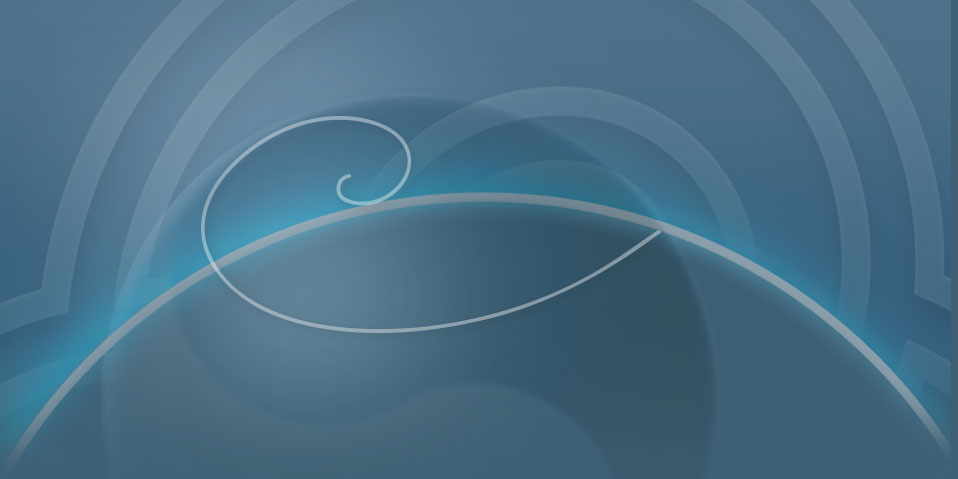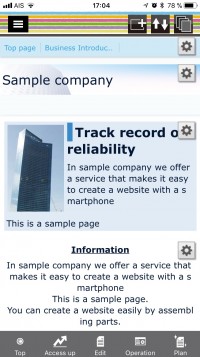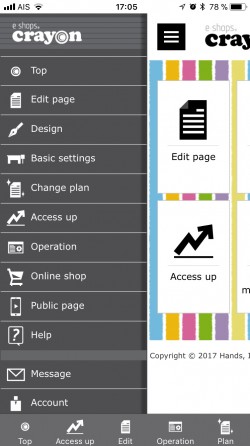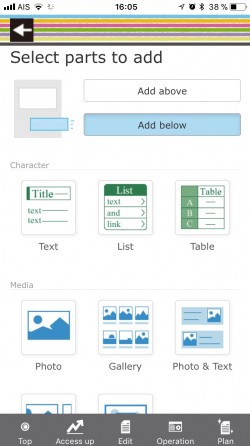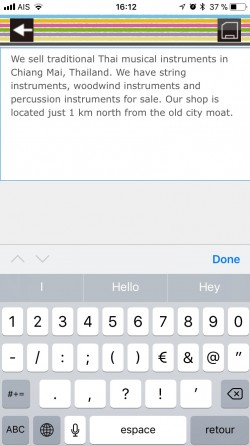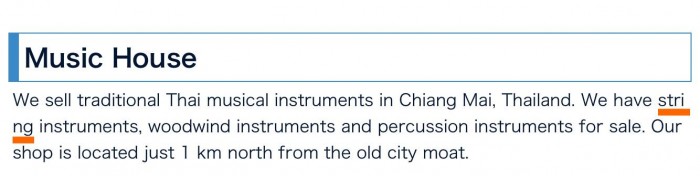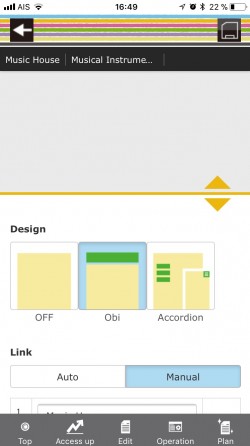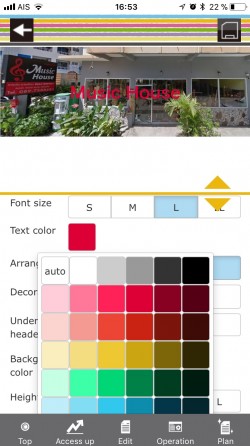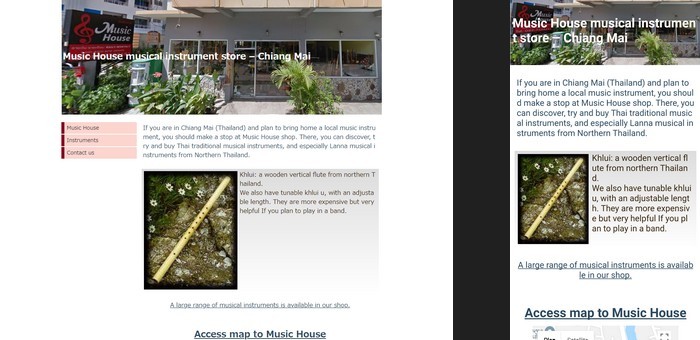Crayon App review
Crayon ★★★☆☆
• A good solution if you don't need a blog.
• Strange choice of English on the app and odd word cut out from the website.
Official website: crayonsite.e-shops.jp
Version we tested: 1.3.0 (free)
Compatibility: iOS 8.0+ iPhone, iPad, iPod touch
Also available on Android devices.
Registration
Using a Google account to create a website on Crayon seems to be the way to go to register with Crayon. After selecting a template, you are ready to edit your website.
Exploration
Crayon is a feature-rich website builder, so chances are that you will get lost sooner or later. In this case, open the main menu with the top-left hamburger icon ☰, and then tap "Top". A shortlist of the most useful functions will then appear on screen.
Various kinds of contents (text, table, image...) can be added on a page. In the text editor, you can only type plain text, so that there is a lot of room to see and check your text.
The main issue is that line breaks occur in the middle of any word, not only in portrait mode, but also in landscape mode and on computers (see extract below).
Building a complete website with Crayon app
When you add a new page, you can either create it empty or create it based on a template. At first, creating an empty page may seems daunting, but it is a good way to organize your content your own way. Once you know if you want to put a text, an image, a table, a YouTube video, a Google map... it is actually very easy to add the suitable type of part you need in a few taps.
The template that you selected at the beginning does not prevent you from changing the layout & design afterward. For example, you can freely choose between a horizontal page menu (called "Obi") and a vertical menu (called "Accordion").
The names of these options are not really meaningful but there is a helpful preview in the upper part of the screen.The color theme can also be adjusted afterward, even if you might not find exactly the hue you love.
The form on the Contact page can be customized easily.
Evaluation
After a couple of hours, you will get used to the main menu and will find your way quickly into Crayon editor. As the naming of the interface elements is not so good, you will first need to learn with a try-and-error process to check if and how you can do want you want to do. Once these hurdles are overcome, you will probably use Crayon app comfortably and find that it is quite an efficient tool to build your own website.
Ease of use
★★☆☆☆
At first, you will probably get lost, because there is no proeminent main screen and the location of the "Publish" button is a bit strange. As the English names on the interface are not clear, learning how to use this app takes longer than it should.
Features
★★★★☆
There is no blog features, but the other main features are there : videos (from YouTube), picture + text layouts, lists, slideshows, maps, contact forms, e-commerce... There is even a table to track traffic analysis (daily number of visitors and page views) during the last week. (For advanced use, Google Analytics is available on the paid plan.)
If you have access to an Android device, you can use it to edit your website. Crayon editor works the same way on all devices, as it's basically an online responsive website builder.
Clarity
★★★☆☆
In Crayon app, when you adjust the formatting of a part (like the site title), you do not even need to "Apply" to view the changes: changes appear in real time in the upper part of the same screen. This is a very helpful design, which more than compensate for the fact that many elements on screen have poor naming. The main help in this app is the FAQ page. The questions and answers there are quite relevant. It's a shame that the search feature in the FAQ page does not work.
In Design / Navigation menu, there is an option to completely hide the page menu on the generated website. I am afraid that this option, if used on a multipage website, might prevent search engines from indexing it properly.
Design
★★☆☆☆
Crayon app makes good looking websites, except that words are broken into new lines at any character. The in-app preview of the final website is very accurate.
Lightness
★★★★☆
Crayon websites load fast. Description tags for Search Engine Optimization can be adjusted. On each page, title metatags are automatically filled with the page title.
Note: On a public page, any change saved in the editor is put online automatically (auto-publishing).
Chance to complete
★★★☆☆
If you don't mind about the ugly line breaks and if you don't get too irritated with some confusing labels on the app interface, you will probably complete your website on Crayon and enjoy many features of this app.